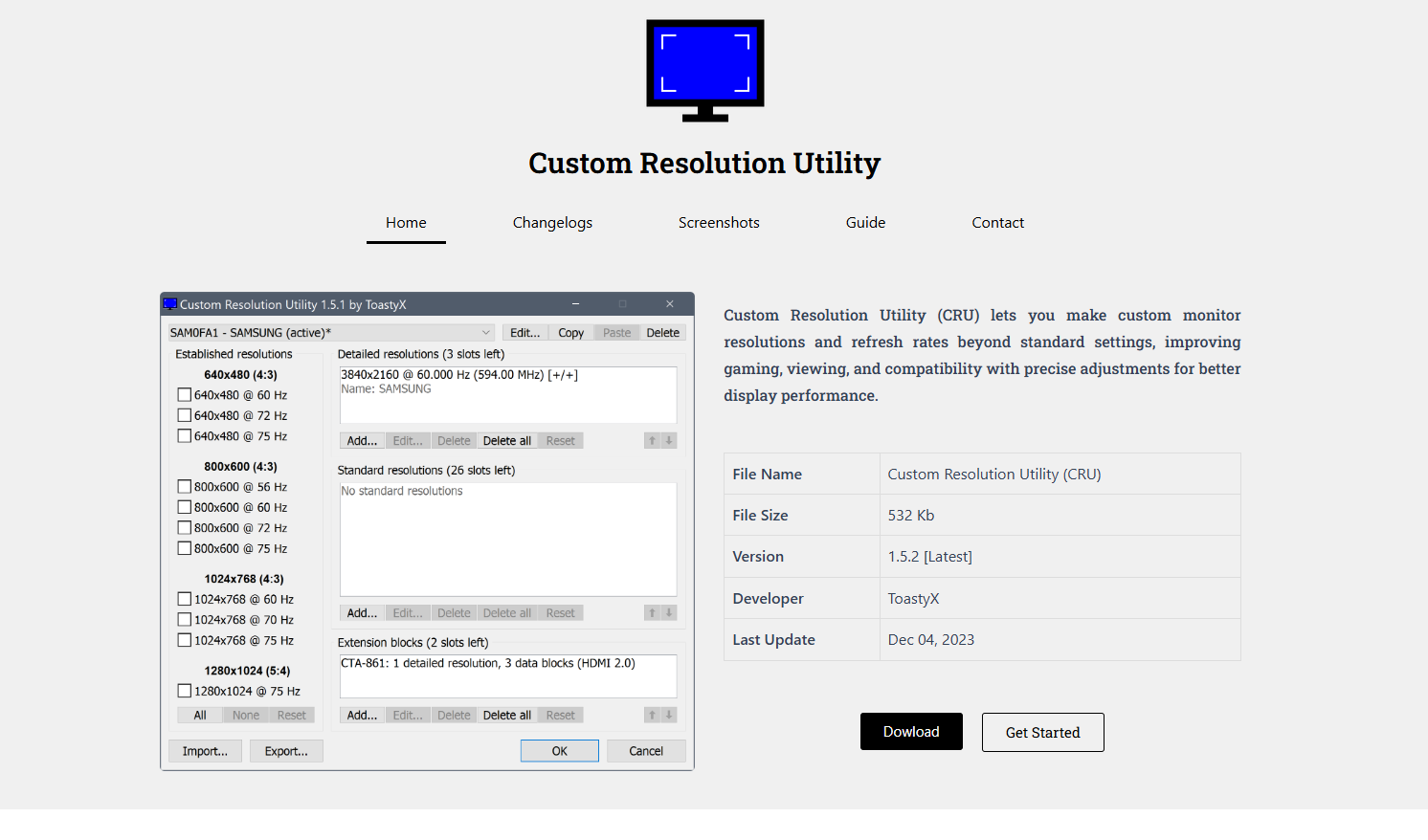Custom Resolution Utility (CRU) has quietly become a must-have tool for users who want complete control over their display configuration. Whether you’re trying to unlock hidden resolutions, force a higher refresh rate, or fix annoying scaling issues, CRU delivers advanced options that go well beyond what your graphics card settings typically allow.
This guide breaks down everything you need to know about CRU—from what it is to how to use it effectively.
Introduction to Custom Resolution Utility (CRU)
Developed by ToastyX, Custom Resolution Utility is a lightweight Windows tool that lets users define custom resolutions for their monitors by editing the monitor’s EDID (Extended Display Identification Data). This data is what your monitor communicates to your computer to inform it of supported resolutions, refresh rates, and color formats.
What makes CRU unique is that it doesn’t rely on your GPU’s control panel (like NVIDIA Control Panel or AMD Radeon Settings) to apply these changes. Instead, it goes directly to the root of the configuration: the monitor’s EDID override.
Why Use CRU Instead of GPU Software?
Standard GPU control panels are designed to be user-friendly, but they often restrict you to predefined settings or limited custom resolution support. CRU unlocks:
- Hidden resolutions not advertised by your monitor.
- Higher refresh rates beyond the defaults.
- Precise control over timing parameters.
- Ability to remove or clean up unused or buggy resolutions.
CRU also works consistently across multiple GPU vendors, including Intel, AMD, and NVIDIA.
System Requirements for Using CRU
Before diving in, make sure your system meets these basic requirements:
- Operating System: Windows 7, 8, 10, or 11 (64-bit preferred).
- Graphics Card: Compatible with EDID override (almost all modern GPUs are).
- Admin Rights: Necessary to apply EDID overrides.
- Monitor Connection: DisplayPort, DVI, or HDMI recommended (VGA not supported).
Laptops with integrated displays may have limited support due to non-configurable internal EDID structures.
Downloading and Installing CRU Safely
You can download Custom Resolution Utility from the official page hosted by ToastyX. Always verify the URL and avoid third-party sources to prevent malware risks.
The download package includes:
- CRU.exe: The main application.
- reset-all.exe: Resets all overrides.
- restart.exe and restart64.exe: Restart the graphics driver to apply changes.
No installation is required. Just extract the contents and run CRU.exe.
Understanding the CRU Interface
When you first open CRU, the interface may look a bit technical, but it’s organized clearly. Here’s a breakdown of the main components:
Detailed Resolutions
Displays custom or existing EDID-defined resolutions using exact timing parameters. This is where you add resolutions that need precise refresh rate tuning.
Standard Resolutions
Shows predefined standard modes like 800×600, 1024×768, 1920×1080, etc. You can add or remove items here.
Extension Blocks
Used to define additional capabilities like HDMI audio, higher refresh rates, and more complex display modes. CRU supports CEA, VESA, and custom extension blocks.
Established Resolutions
Legacy section with default modes that are usually safe to remove if not needed.
Creating a Custom Resolution with CRU
Follow these steps to safely create a custom resolution:
Backup Your Configuration
Before making changes, back up your current display profile. CRU has an export function under the drop-down menu. Save the config file just in case you need to revert.
Add a New Detailed Resolution
- Click “Add” under the Detailed Resolutions section.
- Enter your desired resolution and refresh rate (e.g., 1920×1080 @ 75Hz).
- Use the “Automatic (LCD standard)” timing option unless you know what custom timing you need.
Remove Conflicting Resolutions
Sometimes, lower refresh rates conflict with your new settings. You can delete or disable unnecessary ones in the Standard Resolutions section.
Apply and Restart the Graphics Driver
After making your changes:
- Save and close CRU.
- Run restart.exe (or restart64.exe) to reload the graphics driver.
- Open Display Settings or GPU control panel to select the new resolution.
Common Use Cases for CRU
CRU offers powerful control for both casual users and professionals. Here are a few common scenarios:
Unlocking Hidden Refresh Rates
Some monitors are capable of higher refresh rates than advertised. For example, a 60Hz panel might handle 75Hz or even 85Hz. CRU lets you test and apply these custom refresh rates.
Fixing Resolution Mismatch
Certain displays, especially TVs or ultrawide monitors, may report incorrect resolutions to Windows. CRU allows you to override those and define your own.
Eliminating Unused Modes
EDIDs often contain unnecessary or outdated resolutions, which clutter your GPU settings. CRU helps you clean these out, improving performance and stability.
Resolving HDMI Pixel Format Issues
Sometimes, HDMI connections default to limited RGB or YCbCr color ranges. CRU allows you to manually define these options in extension blocks for full-range output.
Advanced Features and Custom Timing
Beyond the basics, CRU lets power users dive deep into custom timing parameters, including:
- Front porch
- Sync width
- Back porch
- Pixel clock
- Horizontal/Vertical total
These values are especially useful for CRT enthusiasts, emulator developers, or users working with legacy hardware. You can also copy values from working modes and apply them elsewhere.
For HDMI 2.0+ or DisplayPort configurations, defining custom extension blocks may be required for 4K @ 60Hz or RGB full-range support.
Resetting Changes If Something Goes Wrong
If you apply a resolution that causes your screen to go black or out of range, don’t panic. ToastyX includes tools to recover:
- Reboot into Safe Mode.
- Run reset-all.exe to clear all custom overrides.
- Restart your PC normally.
You can also press F8 repeatedly on boot (Windows 7) or hold Shift + Restart to access Safe Mode (Windows 10+).
Compatibility Tips for Best Results
To ensure CRU works smoothly:
- Avoid overclocking your monitor beyond 15–20% of its rated refresh rate.
- Use a high-quality HDMI or DisplayPort cable, especially at higher resolutions or refresh rates.
- Make sure your GPU drivers are up to date.
- If using NVIDIA, enable “Custom Resolutions” in the NVIDIA Control Panel after applying changes.
- On AMD systems, rebooting after CRU changes is usually enough.
Alternative Tools vs. CRU
A few alternatives exist, such as:
- NVIDIA Custom Resolution panel
- AMD Radeon Software’s “Custom Display”
- Intel Graphics Command Center
However, these often limit control over detailed timing and fail to save settings persistently across driver updates. CRU remains the most robust solution for persistent EDID overrides.
Safety and Performance Considerations
Using CRU is generally safe when used properly. However, always proceed cautiously:
- Test custom refresh rates in small increments.
- Use CRU only on external monitors unless you’re familiar with laptop panel configurations.
- Remember that forcing unsupported modes can temporarily disable your screen.
Most hardware will simply reject unsupported modes without damage, but always verify your monitor’s specifications before pushing limits.
Community Support and Documentation
The CRU community is active and helpful. You can find:
- Official CRU guide and FAQ on the ToastyX site.
- Reddit threads (like r/Monitors or r/pcgaming) with example configurations.
- YouTube tutorials for visual step-by-step guides.
Documentation within the CRU folder also explains each setting in detail, including the purpose of each extension block.
Final Thoughts
Custom Resolution Utility unlocks a new level of customization for Windows display settings. With a bit of care and experimentation, it enables resolutions and refresh rates that would otherwise remain hidden. While it’s not beginner software, the rewards are worth the learning curve.