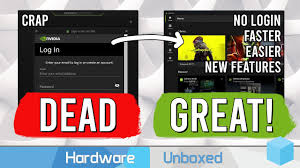NVIDIA graphics drivers are the heartbeat of every high-performance gaming or content creation system. If you’re a Windows user trying to squeeze the most from your GPU, you’ve probably used GeForce Experience—NVIDIA’s official tool for automatic driver updates, settings optimization, and game recording. But then there’s NVCleanstall, a lesser-known but increasingly popular tool offering deep customization and clean driver installations.
While both tools serve the same core purpose—driver management—they take vastly different approaches. One focuses on convenience, while the other puts control in the user’s hands. So which one truly delivers better results for performance, privacy, and system stability?
Let’s break down the differences and discover why NVCleanstall is making waves in the gaming and PC enthusiast community.
Understanding GeForce Experience
Developed by NVIDIA itself, GeForce Experience is designed to simplify GPU management for everyday users. Once installed, it automatically detects your GPU and manages driver updates, game settings, and even captures gameplay footage using ShadowPlay.
Key Features of GeForce Experience:
- Automatic Driver Updates
- Game Optimization Based on System Specs
- Screen Recording and Broadcasting
- NVIDIA Ansel and Freestyle Filters
- One-click Game Ready Driver Installation
For casual gamers or users who want plug-and-play convenience, GeForce Experience makes life easy. But with that ease comes a price—limited customization, background services, telemetry tracking, and unwanted software bundled with drivers.
Looking Inside NVCleanstall
NVCleanstall, on the other hand, is an advanced utility developed by TechPowerUp. It gives users the power to strip out unnecessary components from NVIDIA drivers before installation.
Rather than automatically installing a bloated package, NVCleanstall offers a guided process that lets you pick and choose exactly what gets installed. Whether you’re looking to remove telemetry, avoid HD audio components, or install only the bare essentials, NVCleanstall makes it possible.
Key Features of NVCleanstall:
- Custom Driver Package Creation
- Removal of Bloatware and Background Services
- No Mandatory Login or Internet Required
- Offline Driver Installer Creation
- Minimal Resource Footprint
This granular control makes it ideal for advanced users, gamers seeking maximum performance, and anyone concerned with privacy or system overhead.
Comparing Installation Processes
Installing drivers using GeForce Experience is a breeze—just click “Download” and “Install.” But there’s no insight into what exactly is being installed.
NVCleanstall, however, walks users through a step-by-step wizard. During setup, you can:
- Skip GeForce Experience itself
- Exclude NVIDIA telemetry
- Remove HD Audio drivers or 3D Vision
- Choose between DCH and Standard driver models
- Build an offline installer for multiple systems
While it takes a few extra minutes, the result is a leaner and faster system. And unlike GeForce Experience, NVCleanstall won’t prompt you to log in to a NVIDIA account or run services in the background.
Performance Differences in Real-World Use
The real reason many turn to NVCleanstall is performance. By reducing unnecessary driver components, it’s possible to free up memory, reduce background CPU usage, and avoid conflicts.
Benefits Reported by NVCleanstall Users:
- Lower DPC latency for better audio and gaming response
- Fewer background services, reducing boot times
- Less GPU power drain during idle periods
- Improved system stability on some Windows builds
GeForce Experience, in contrast, installs telemetry services, runs in the background, and regularly pings NVIDIA servers. While these features may benefit the average user through cloud-connected services, they’re often seen as bloat by power users.
Customization and Control
NVCleanstall wins hands down when it comes to control. You choose every component, from PhysX to USB-C driver support, and even strip down drivers to minimal requirements.
GeForce Experience doesn’t allow this. It’s all or nothing—meaning you install the full driver package or nothing at all. For most users, that’s fine, but if you’re building a high-performance machine or an ultra-light system, that lack of control can be frustrating.
NVCleanstall also lets you download older driver versions if you need to roll back or avoid specific bugs. GeForce Experience only shows the latest available Game Ready or Studio drivers.
Privacy and Telemetry
This is where the two tools differ drastically.
GeForce Experience collects telemetry. Even when not in use, it may run processes that report back to NVIDIA about your system specs, usage patterns, and software activity. It also requires a mandatory login before use, pushing users toward NVIDIA’s ecosystem.
NVCleanstall is built with privacy in mind. It removes telemetry components, doesn’t require an internet connection after setup, and works completely offline if needed. There’s no user tracking, no login, and no automatic updates unless you opt into them.
User Experience and Interface
GeForce Experience offers a slick, polished interface with animated menus, live game optimization, and broadcast overlays. It’s perfect for those who want everything under one hood—recording, tweaking, and updating drivers.
NVCleanstall is more technical. It offers a wizard-based UI with dropdowns, checkboxes, and a simple step-by-step setup. It’s not flashy, but it’s clear, fast, and efficient.
If you prefer aesthetics and ease, GeForce Experience feels more complete. But if functionality and precision matter most, NVCleanstall delivers the better experience.
Use Cases: Who Should Use What?
GeForce Experience is ideal for:
- Casual gamers
- Users who want one-click updates
- Streamers using ShadowPlay
- People who don’t want to tinker
NVCleanstall is perfect for:
- Gamers chasing every last frame per second
- Tech enthusiasts building ultra-light Windows installs
- Power users who hate bloatware
- Anyone prioritizing privacy and minimalism
Game Optimization: Worth It?
One of GeForce Experience’s most-touted features is automatic game optimization. It scans your system, checks GPU and CPU specs, and adjusts graphics settings in supported games to balance quality and performance.
While that sounds helpful, results can be hit or miss. Some users report the settings being too conservative or not aligned with personal preferences.
NVCleanstall doesn’t offer this feature, but many enthusiasts prefer manually configuring games anyway. By skipping optimization tools, they avoid generic presets and tailor settings to the specific game and system.
Maintenance and Updates
GeForce Experience continuously checks for driver updates in the background. When new Game Ready Drivers release, it notifies you instantly. If you’re a frequent gamer chasing the latest patches, this is a plus.
With NVCleanstall, you manually select drivers. While it does check online databases, it won’t push updates. That’s a good thing if you want to test stability before updating, especially on systems used for critical work or competitive gaming.
Stability and Reliability
Driver stability is crucial, especially in professional environments or esports. Some users report crashes or black screens after using GeForce Experience for updates—often due to extra services or conflicts with overlays.
NVCleanstall installs a cleaner driver stack, which tends to reduce such conflicts. By skipping unnecessary modules, it minimizes points of failure. This makes it a better option for minimal, stable setups—especially on older hardware.
Final Verdict
NVCleanstall and GeForce Experience are tools built for two different audiences. One values automation and convenience; the other demands control and performance.
If you’re someone who prefers ease of use, slick interfaces, and built-in features like recording and optimization, GeForce Experience does the job well. But if you care about system efficiency, privacy, and getting rid of all the fluff, NVCleanstall clearly takes the lead.