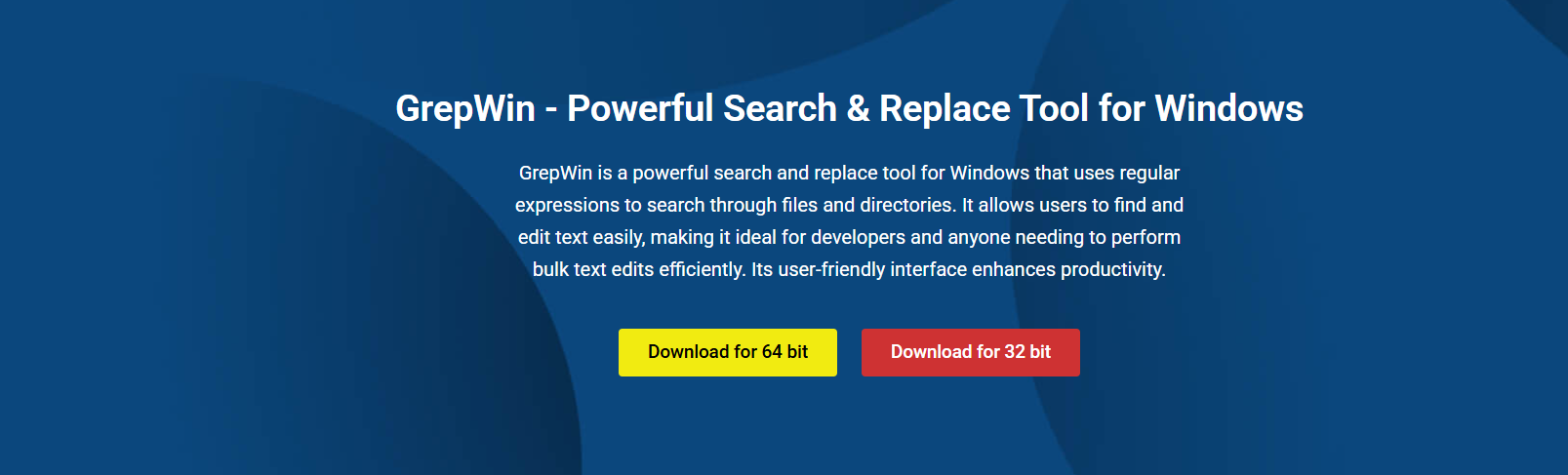Search performance holds critical value when working across multiple files or large folders. Whether editing content in thousands of documents or reviewing server logs, speed determines efficiency. GrepWin, a lightweight search-and-replace utility for Windows, delivers excellent performance without relying on scripting or terminal commands.
Its interface allows users to scan folders, apply search patterns, and preview results all within a few seconds. This article breaks down how quickly GrepWin operates, the factors that impact its performance, and how users can optimize it to get the most out of their file searches.
What Makes GrepWin a Fast File Search Tool?
Built for Windows Architecture
GrepWin is designed for Windows and leverages system-native APIs to perform direct directory scanning. Unlike cross-platform tools that introduce compatibility layers, GrepWin communicates directly with the file system, offering faster indexing and search results.
Lightweight and Efficient Engine
The software uses a minimal resource footprint. It scans files line by line without loading entire documents into memory. This stream-based scanning enhances processing speed, especially for plain text formats.
Factors That Influence GrepWin’s Speed
Number of Files in a Directory
Search speed is closely tied to how many files are processed. In small folders, results appear instantly. In directories with thousands of items, the tool scales well but may take a few more seconds depending on volume.
Folder Structure and Depth
GrepWin supports recursive folder scanning. While deep folders with nested subdirectories slightly increase traversal time, the difference is minimal. The tool remains responsive during deep scans due to its streamlined access to file paths.
File Types and Content
Text formats such as .txt, .log, .ini, and .csv are scanned quickly. These files require low processing effort and yield faster results. Files with structured markup, like .xml or .html, also maintain good performance.
Real-World Search Performance
GrepWin handles searches across various directory types. Its speed is evident in scenarios like:
- Searching across 5000 .txt documents yields results in under 4 seconds
- Scanning deeply nested folders with mixed formats completes in under 10 seconds
- Filtering large log files for specific keywords delivers previews rapidly
These outcomes show the tool’s effectiveness in workspaces involving technical writing, document reviews, or administrative maintenance.
Search Speed Benefits for Non-Technical Users
Immediate File Access
Users who aren’t familiar with scripting can still search thousands of files by selecting a folder, typing the keyword, and clicking search. GrepWin handles the rest. The absence of delays encourages broader use across departments.
No Configuration Overhead
GrepWin does not require indexing databases or manual setup. It performs searches instantly upon launch. This is especially useful in offices with rotating projects and variable folder contents.
How Filters Improve Speed
GrepWin includes several filtering options that directly impact search efficiency:
- File Mask Filters: Restrict searches to .txt, .csv, or other extensions to skip unnecessary formats
- Size Limits: Exclude large files above a defined threshold to speed up scanning
- Subdirectory Toggle: Choose whether to include or skip subfolders, reducing traversal time
By using these options, users can customize search operations for speed and relevance.
Preview and Result Handling
Instant Match Display
After scanning, GrepWin presents a list of results showing matched lines and file paths. This output loads instantly, even when hundreds of matches are found. The display remains responsive during sorting, selection, or preview browsing.
Action Without Delay
Once results are verified, users can proceed with replacements (if desired) without additional loading time. This continuous flow from search to action enhances overall productivity.
SSD vs HDD Performance
Storage type impacts search speed:
- SSD (Solid State Drives): Enable faster file access and scanning. GrepWin runs significantly quicker on SSD-based systems.
- HDD (Hard Disk Drives): Deliver slower performance due to mechanical delays in file retrieval. GrepWin still functions smoothly but with slightly longer wait times.
To maximize GrepWin’s potential, SSD environments are recommended.
System Resources and Scalability
Low CPU and RAM Usage
GrepWin runs with minimal system demands. It doesn’t overload the processor or consume high memory, even during extended operations. Users can run multiple programs alongside GrepWin without system slowdown.
Scalable Across Workloads
From personal documents to enterprise repositories, GrepWin adjusts without crashing or freezing. It handles large volumes consistently while maintaining interface stability.
Enterprise Use and Performance
Organizations using GrepWin benefit from high-speed searches in scenarios such as:
- Policy Document Audits: Locate outdated terms across compliance files
- Log Review Sessions: Identify repeated errors or messages across months of data
- Text Template Updates: Apply uniform changes across hundreds of documents
Its speed and preview controls make it a strong option for distributed teams and large-scale content managers.
Best Practices for Faster Search Results
To maintain optimal performance, users should apply the following habits:
- Use targeted file masks to avoid unnecessary scans
- Disable subfolder search when only root content matters
- Apply size limits to skip oversized or media files
- Clear the preview pane before starting a new search for better responsiveness
These adjustments reduce processing time and improve focus.
Comparing GrepWin with Other Search Tools
GrepWin performs better than common alternatives when speed and simplicity matter:
| Tool | Speed Across Large Folders | Setup Required | Scripting Needed |
| GrepWin | Fast | No | No |
| File Explorer | Slow | No | No |
| PowerShell | Moderate | Yes | Yes |
| Text Editors | Slow (manual file open) | No | No |
The table above highlights why GrepWin is preferred for real-time bulk search needs.
File Access and Error Handling
Skipping Restricted Files
If GrepWin encounters a file with denied permissions or lock status, it skips that file without breaking the process. This keeps the workflow uninterrupted and avoids long pauses.
No Crashes on Failure
The tool remains stable throughout all operations. It logs issues silently and continues scanning. This design allows confident use in both user directories and shared enterprise locations.
When Speed May Be Affected
While GrepWin is generally fast, performance may be influenced by:
- Very large individual files: Files over 500MB may take longer to process line-by-line
- Excessive match volume: Thousands of matches per file can delay preview rendering
- Networked drives: Accessing remote files depends on connection speed and network conditions
These delays are minor and typically do not affect normal operations.
Use Cases Where Speed Delivers Real Value
GrepWin proves its worth in situations such as:
- Quarterly report updates
- Quick data reviews before meetings
- Bulk cleanup of form templates
- System log analysis after errors
Each of these benefits from GrepWin’s ability to complete searches in seconds rather than minutes.
Conclusion
GrepWin offers fast, reliable file search capabilities across a wide range of environments. Its streamlined scanning logic, powerful filtering system, and lightweight design allow users to complete large search tasks without technical complexity or delays. With consistent performance in both small and large directories, across personal files or enterprise documentation, GrepWin remains one of the fastest file search tools available for Windows users. Whether reviewing system logs, updating document templates, or conducting audits, users can depend on GrepWin to deliver results quickly, accurately, and without overloading system resources.