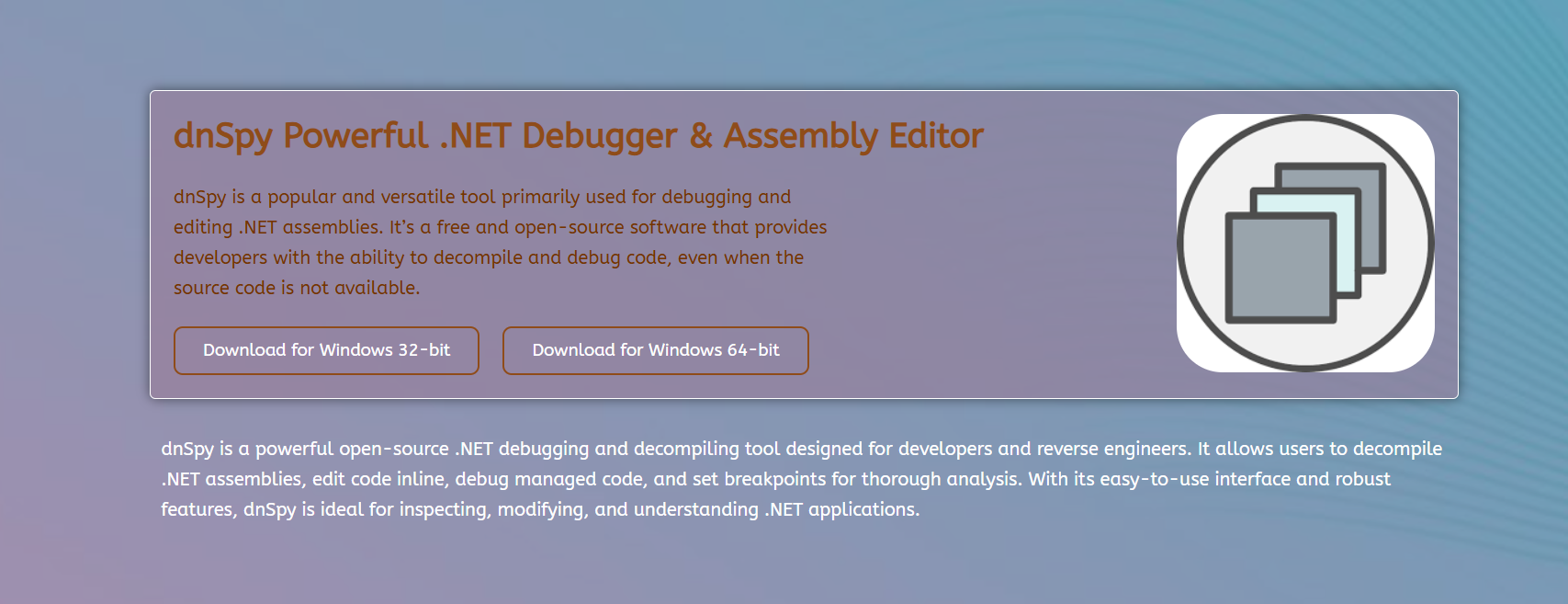Debugging Unity games often poses a challenge to developers and reverse engineers who aim to understand or modify game behavior. Unity compiles scripts into .NET assemblies, making tools like dnSpy relevant for exploring and manipulating these compiled files. dnSpy offers powerful features for decompiling, editing, and debugging .NET assemblies, which align well with Unity’s architecture.
Many developers wonder if dnSpy can handle the unique demands of Unity games, such as debugging game logic or modifying runtime behavior. This article examines dnSpy’s capabilities in the context of Unity development and reverse engineering. It explains how dnSpy interacts with Unity assemblies and the practical steps involved in debugging Unity games.
The discussion clarifies dnSpy’s strengths and limitations when applied to Unity game debugging. This detailed overview helps developers, modders, and researchers understand whether dnSpy fits their specific Unity debugging needs.
Understanding Unity’s Architecture and Compiled Code
Unity and .NET Assemblies
Unity uses Mono or the .NET runtime to compile C# scripts into assemblies, usually DLL files. These assemblies contain the compiled game logic, behaviors, and system interactions. The assemblies form the core of Unity games, enabling external tools to inspect and modify them.
IL Code in Unity Games
Compiled Unity assemblies are stored as Intermediate Language (IL) code, a CPU-independent set of instructions that allows for efficient execution across various CPU architectures. IL code can be reverse-engineered or edited to analyze game behavior. Tools like dnSpy specialize in reading and modifying IL code, providing insight into the game’s internal workings.
Challenges in Unity Debugging
Unity’s runtime environment, use of managed code, and possible obfuscation introduce difficulties. Debugging dynamic features such as coroutines or injected native code may require advanced techniques beyond basic assembly inspection. Understanding Unity’s architecture helps apply dnSpy effectively.
dnSpy’s Core Features Relevant to Unity Debugging
Decompiling Unity Assemblies
dnSpy excels at converting compiled .NET assemblies into readable C# or IL code. This capability allows users to view original game logic and identify critical methods or variables in Unity games. Decompilation reveals how Unity scripts interact internally.
Editing Code in Real-Time
dnSpy enables real-time editing of assembly code, allowing immediate effect on the running Unity game. Developers can fix bugs, tweak game mechanics, or test changes without recompiling the entire project, saving significant time during analysis or mod creation.
Integrated Debugging Tools
dnSpy includes a debugger that supports breakpoints, step-through execution, and variable inspection within managed code. This debugger works well with Unity assemblies, enabling users to effectively track runtime behavior, monitor method calls, and examine game state changes.
Setting Up dnSpy for Debugging Unity Games
Loading Unity Assemblies
To begin debugging, users must locate Unity game assemblies, typically found in the Managed folder of the game’s installation directory. These assemblies are loaded into dnSpy for inspection and modification. Correct assembly loading ensures an accurate debugging context.
Attaching dnSpy to Unity Process
dnSpy supports attaching to running Unity processes, enabling live debugging of active games. This process captures runtime state, allowing users to set breakpoints and watch variables as the game executes. Attaching dynamically reveals real-time application behavior.
Configuring Debug Symbols
Debug symbols (PDB files) enhance debugging accuracy by mapping compiled code to source lines. When available, users can load symbols in dnSpy, improving breakpoint placement and variable naming clarity. Missing symbols may reduce debugging efficiency, but do not prevent analysis.
Key steps for debugging Unity games with dnSpy:
- Locate and load assemblies
- Attach dnSpy to the Unity process
- Set breakpoints at relevant methods
- Monitor runtime variables and call stack
Practical Use Cases for dnSpy in Unity Game Debugging
Bug Fixing and Behavior Analysis
Developers use dnSpy to identify and fix runtime issues by examining game logic and tracking problematic code paths. This approach helps to understand unexpected game behaviors and implement targeted corrections without requiring a full recompilation.
Game Modding and Customization
Modders edit game assemblies with dnSpy to alter mechanics, add features, or remove restrictions. Real-time code editing and debugging streamline the modding workflow, offering flexibility for testing and deploying changes within Unity games.
Security Research and Reverse Engineering
Security analysts analyze Unity assemblies for vulnerabilities or malicious code. dnSpy’s ability to decompile and debug facilitates a deep examination of game internals, which is useful in malware detection, anti-cheat bypass research, and code auditing.
Limitations and Considerations When Using dnSpy with Unity
Handling Obfuscated Code
Some Unity games employ obfuscation techniques to protect assemblies. Obfuscated code may appear confusing or unreadable in dnSpy, complicating debugging efforts. Overcoming obfuscation often requires specialized knowledge and supplementary tools.
Native Code and External Plugins
Unity games sometimes use native plugins or platform-specific code that runs outside .NET managed assemblies. dnSpy cannot debug native code directly, which limits its scope to the managed C# parts of the game only.
Performance Impact During Debugging
Attaching debuggers like dnSpy can slow down Unity games, especially on resource-intensive scenes or complex projects. Users must balance debugging depth with acceptable performance during analysis sessions.
Common limitations in dnSpy debugging for Unity:
- Difficulty with obfuscated assemblies
- No support for native or unmanaged code debugging
- Potential performance slowdowns during runtime debugging
- Partial visibility in multi-platform projects
Best Practices for Debugging Unity Games with dnSpy
Keep Backups of Original Assemblies
Always preserve original assembly files before making any edits in dnSpy. This precaution prevents irreversible changes and facilitates recovery if modifications cause instability or crashes.
Use Debug Builds When Possible
Debug builds offer richer metadata and enhanced symbol availability, thereby improving debugging clarity. When working on own projects or open-source Unity games, generating debug builds enhances dnSpy’s usefulness.
Combine dnSpy with Other Tools.
Using dnSpy alongside Unity’s official debugging environment or native debuggers increases effectiveness. Complementary tools cover gaps in native code inspection and runtime profiling.
Enhancing Debugging Workflow Using dnSpy Features
Bookmarking and Code Navigation
dnSpy supports bookmarking important code sections and quick navigation between methods. This functionality helps organize complex codebases and speeds up repetitive debugging tasks.
Exporting Decompiled Code
Users can export decompiled source code from dnSpy for offline review or integration with IDEs. Exported code facilitates understanding of game architecture or preparing patches outside the debugging environment.
Script Injection and Patching
dnSpy allows injecting new methods or patching existing ones directly in assemblies. This feature enables the quick testing of alternative logic or experimental fixes without requiring source access.
Workflow enhancements to boost debugging productivity:
- Use bookmarks for efficient navigation.
- Export code for external analysis
- Inject scripts to test modifications
- Utilize real-time code editing during execution
Conclusion
dnSpy provides a comprehensive set of tools designed for debugging Unity games, particularly for inspecting and modifying managed code. Its ability to decompile, edit, and debug assemblies makes it valuable for developers, modders, and researchers working with Unity’s .NET architecture. Limitations exist regarding obfuscation and native code, but strategic use and integration with other tools can overcome many obstacles. Adopting best practices enhances the debugging experience and supports efficient game analysis or customization efforts. Overall, dnSpy remains a powerful choice for those seeking in-depth access to Unity game internals.